Connecting to Tebi Using S3 browser
You can use S3 Browser's features and functionality to manage your Tebi Object Storage buckets and objects. Here's a step-by-step guide on how to configure the connection.
Join for free!
Step 1: Make sure your Tebi keys have a correct ACL configuration
You can see and manage the access keys in the Keys Section of your TEBI interface.
Step 2: Download and install S3 Browser
Visit the S3 Browser website (https://s3browser.com/) and download the latest version of the software.
Follow the installation instructions to install S3 Browser on your computer.
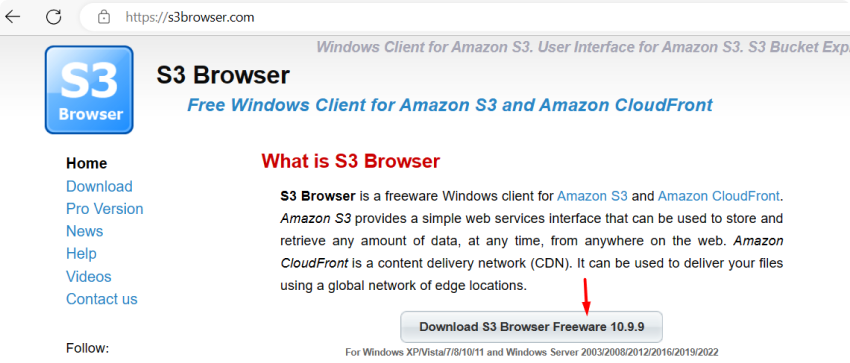
Step 3: Launch S3 Browser and add a new account
Once installed, open the S3 Browser on your computer.
Click on the "Accounts" menu in the top navigation bar and select "Add New Account."

In the "Display Name" field, enter a name for your Tebi Object Storage connection.
Account Type: S3 Compatible Storage.
In the " REST Endpoint" field, specify the Tebi endpoint as "s3.tebi.io". This is crucial to ensure that S3 Browser connects to Tebi Object Storage and not AWS.
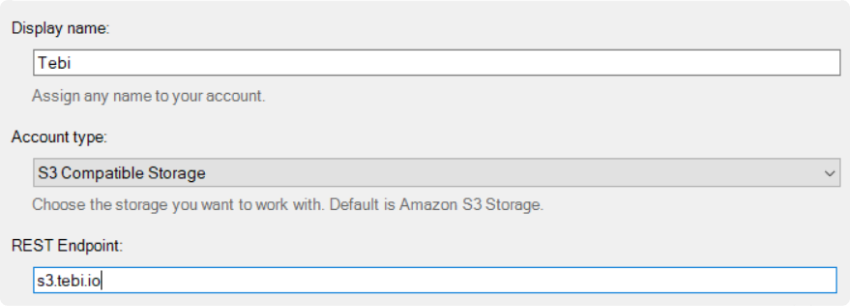
Add your access key and secret key:
Enter your Tebi Object Storage access key in the "Access Key" field.
Enter your Tebi Object Storage secret key in the "Secret Key" field.
Click on the "Add new account" button to save your connection settings.

* Set the Signature version:
Click on the "Advanced" button in the connection settings window.

Locate the "Signature Version" option and set it to "v4". This is the recommended setting for Tebi Object Storage.
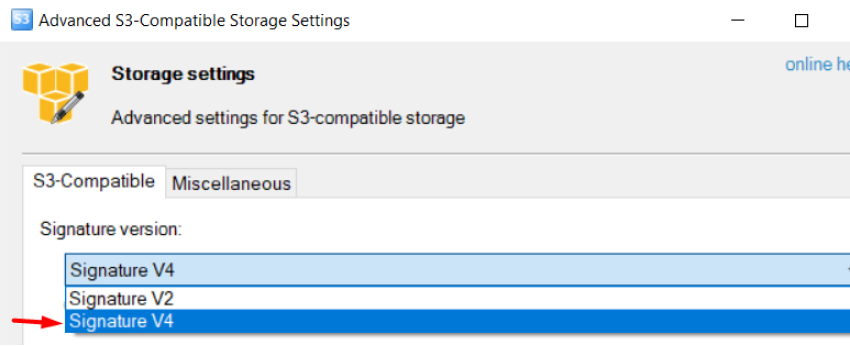
S3 Browser will connect to Tebi Object Storage using the specified settings. If successful, you will see the Tebi Object Storage buckets and objects in the S3 Browser interface.