Connecting to Tebi Using FileZilla
You can browse and transfer files using the FTP/FTPS protocol. Follow these steps to connect to Tebi using FileZilla
Join for free!
Step 1: Create a Master Key or Bucket Key
Before connecting to the Tebi FTP/FTPS gateway, you need to make sure your Master Key or Bucket Key has enabled FTP/FTPS ACL (Access Control List).
You can see and manage the access keys in the Keys Section of your TEBI interface.

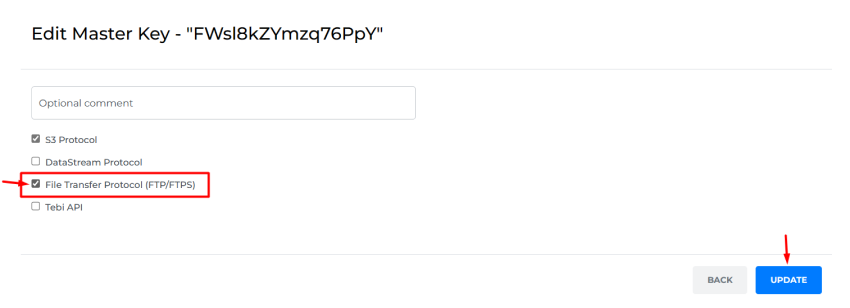
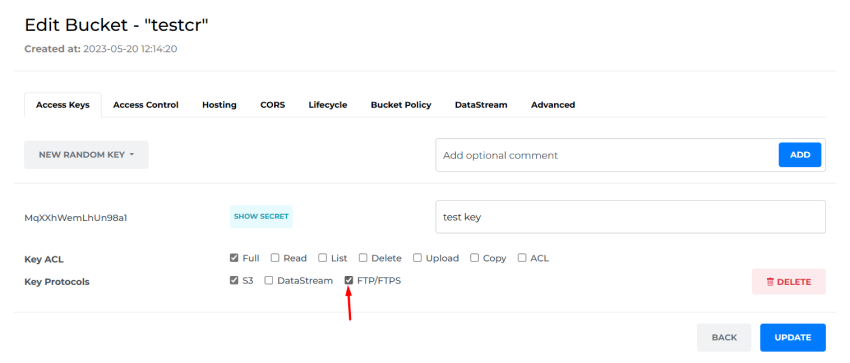
Step 2: Download and Install FileZilla
Go to the official FileZilla website (https://filezilla-project.org) and download the appropriate version of FileZilla for your operating system.
Install FileZilla by following the on-screen instructions.
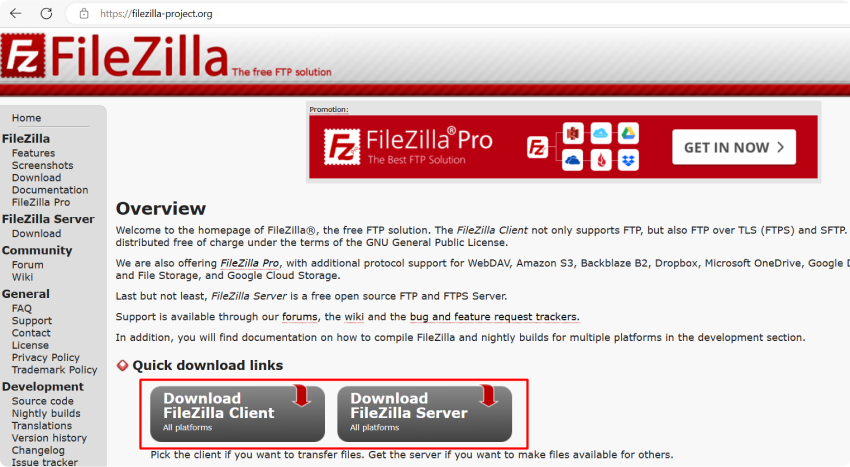
Step 3: Configure FileZilla
Launch FileZilla on your computer.
Open the "File" menu and select "Site Manager."
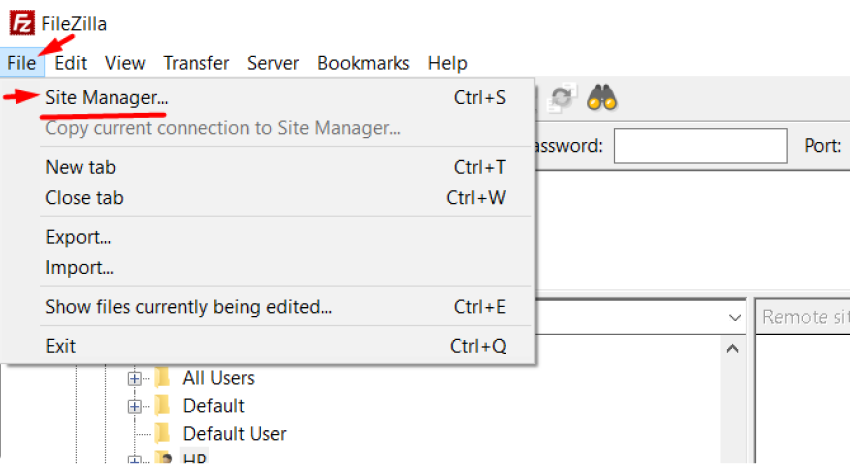
In the Site Manager window, click on the "New Site" button.
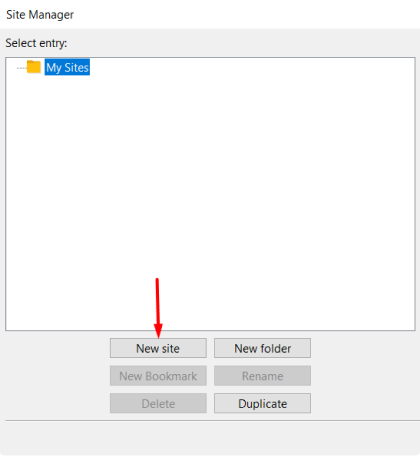
Enter a name for your Tebi object storage connection in the "My Sites" section.
Under the "Host" field, enter ftp.tebi.io
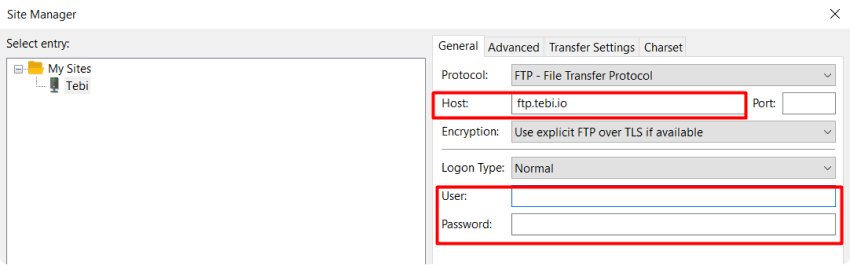
Choose "FTP-File Transfer Protocol" from the "Protocol" dropdown menu.
Enter the Access Key in the "User" field.
Enter the Secret Key in the "Password" field.
Click on the "OK" button to save the configuration.
Step 4: Connect to Tebi Object Storage
After configuring the Tebi object storage connection, return to the FileZilla main window.
Open the "File" menu and select "Site Manager" again.
Select your Tebi object storage connection from the "My Sites" section.
Click on the "Connect" button to establish a connection.

Congratulations! You have successfully connected FileZilla with Tebi object storage and can now transfer files to and from your storage account.
Tebi FTP/FTPS gateway is available worldwide, allowing you to connect from anywhere and you only pay for the data downloaded and stored.